Current version: 1.1
Download Diablo II MPQ Tool, version 1.1 (version MacOS X)
Download Diablo II MPQ Tool, version 1.1 for Classic (unsupported Classic version)
What is it???
Diablo II MPQ Tool is a MacOS X Application which enables you to do various things:
- open MPQ archive files from Diablo II, Starcraft and Warcraft III, and extract or insert files in it
- open Diablo II TBL files (the strings displayed by Diablo II) and change them
- edit Saved Games
- enable the -txt and -direct PC-equivalent for modders
- handle both Diablo II 1.09d, Diablo II 1.10 and Diablo II 1.11
The Classic version is NOT SUPPORTED... I works as expected, but the interface has not been adapted to Classic: texts are too big, etc...
Quick Guide
When you first launch the application, nothing happens... You can open either an MPQ archive file, a Diablo II TBL file, or a Diablo II Saved Game.
Opening of a MPQ archive
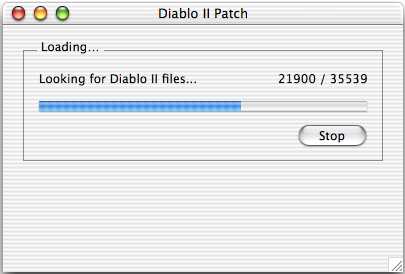
The first thing that does the application is to try to find files in the archive. Because of the format of the MPQ archive files, the application relies on internal file lists to look fo Diablo II, Starcraft or Warcraft III files - they can't be retrieved directly. The application can look for different file lists - create a "ListFiles" folder at the same level than your application, and put text files in that folder - these files will be parsed as file lists - one file name per line. If you put a file named "Diablo II", a file named "Starcraft" or a file named "Warcraft 3" in that folder, the embedded list will not be used, but these ones will be instead. Note however that this will slow the application launch, the time the application builds its internal file lists with these external data...
Displaying list of archive files

Once the file is opened, the application will display the list of file names it found in the archive. You can extract files to the Finder by dragging the corresponding rows, and put files back in the archive by dragging files from the Finder to the list.
You can delete files from the archive by selecting them and pressing the "Delete" or "Backspace" key. NO UNDO IS AVAILABLE - so do it wisely!!!
By clicking on the .txt, .bin or .tbl checkboxes, you can view only the corresponding files. More filters will be added if there is such need.
You can't replace a file in the archive - you have
first to delete it from the archive, and then do the drop from the Finder.
A Preferences flag can override that behaviour to enable
auto-replace of a file.
IMPORTANT!!!
The file has to be named WITH the path in it! For example, a file which appears as "data\global\sfx\Item\gem.wav" in the archive has to be named exactly like that on the Finder, not only "gem.wav", if you want to insert it back later. You can extract the whole path name by keeping the Option key pressed during extraction - the file created will then be created with full path instead of only the last part name.
Two exceptions, though: all files ending with ".txt" or ".bin" will have "data\global\excel\" inserted before, if they don't have such path in their name. Press the Option key if you DON'T want that smart replace to occur!
Opening a Diablo II TBL file

When you open a TBL file (a file ending with ".tbl"), you will have the list of the key-text pairs displayed. You can then change a text asociated to a key: select corresponding the row, edit the text in the field below, and press the "Edit" button. You can resize the columns as you want, too.
Preferences

When opening an archive file, the process takes time - the application is looking for many file presence in it: even if YOU know that it's not a Warcraft III file, the application has no way to know it! You can speed up the process by disabling the file lists you don't want to process by using the Preferences pane. In that list, external listfiles are displayed too, if you have some.

You can disable the Delete file confirmation dialog by
unchecking the "Ask Delete Confirmation" checkbox.
You can also enable auto-replacing a file by checking the "Delete Existing
while Replacing" checkbox.
Modding feature
The great new feature from 1.0a4 is that it is now possible to
create mods on a Macintosh!
All the different steps are explained in a single window: execute the "Txt2Bin
Conversion (1.09d)", the "Txt2Bin Conversion (1.10)" or the "Txt2Bin Conversion
(1.11)" menu item from the "Diablo II" menu, and follow the different steps
described.
To know what a mod is, and the format for the different .txt files, please refer to Phrozenkeep site. Note that some txt files are DIFFERENT between the 1.09d version, the 1.10 version and the 1.11 one!

The first page is just a standard explanation of the process.
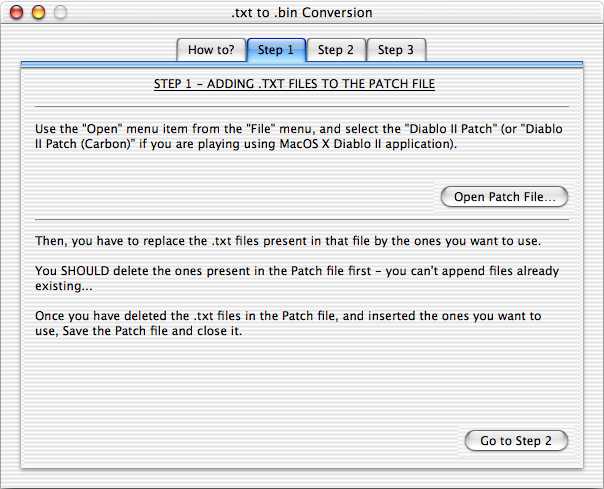
The second page will explain you what to do once you have your patched .txt files.
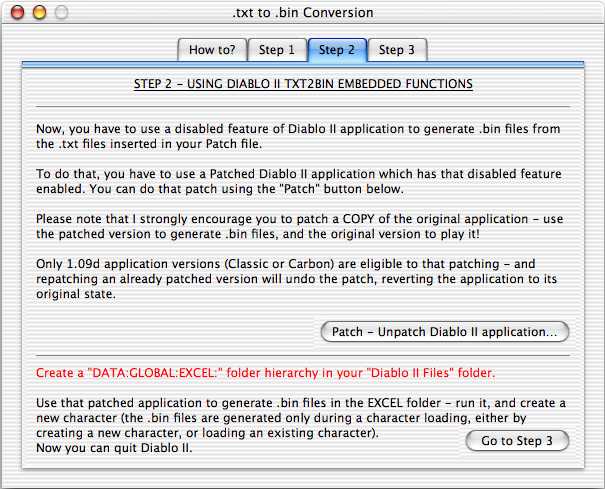
The third page will explain you the whole -direct -txt equivalent for the Macintosh - it requires the use of a patched Diablo II application, since these feature is not enabled by default.

The last step is to convert the badly-endianned generated bin files to correct endianness - just follow instructions!
-direct flag
The -direct flag is a flag which could be set on the Windows version, to tell
the application to look for the files in a specific folder. The PC version
enables the user to specify which folder, but for now it's not possible on
Macintosh: the -direct equivalent will tell the application to look for files
in a "DATA" folder in the "Diablo II Files" folder in which the application is.
To enable that feature on Macintosh, you need to patch the application. Of
course, that patch should be done on a copy of the original application! The
patch is done using the "Enable -direct Flag (1.09d)", the "Enable -direct Flag
(1.10)" or "Enable -direct Flag (1.11)" menu item of the "Diablo II" menu. This
will display the following window:

By clicking on the "Patch Application..." button, you will have the possibility to select an application to patch (or unpatch if the patch was previously applied).
As specified on that window, you should not apply both the -txt patch and the -direct one on the same application! It will crash your application when you will start to play a character - the -txt patch will generate bin files which have bad endianness, but the -direct flag will tell the application to uses these bin files...
Saved Game Edition
New since 1.0a8, you are now able to edit a Diablo II saved game!
ONLY 1.09d (all mods), 1.10 and 1.11 "vanilla Diablo" saved games are editable. If you play a 1.10 or a 1.11 mod, the Saved Game may be editable. But it may not: you will not be able to open it in that case...
Using the "Open" menu item of the "File" menu, select a Diablo II saved game ("xxx.d2s"). The following window is opened:

Using that window, you can edit the different statistics of your character. If you change your level, you can click on the "Adjust Stats" button to have your Life, Mana and Stamina reflecting their normal progression, and "Adjust Exp" to have the experience points relative to your new level. The "OK" button is enabled only when all the fields are correct, the incorrect fields are displayed in red to ease their correction. For example, if you specify a level >100, the "Level" field will be displayed in red.
The Legit area tells you if your character is a Legit one or not. You can cheat by having more (or less!) stats or skills than your current level would have enabled you, but be warned that the game will loose some (if not all) of its interest - I am not responsible for that and should not be charged of the fact that all the fun has left! And no, the Hardcore Checkbox is NOT enabled: don't play Hardcore if you don't accept the consequences.
If your character happens not to be legit but you want to make it legit, put your mouse on a non-legit field, and a message will be displayed to tell you what was expected and what is found:

You can also edit the skill points of your character:

The waypoints are also editable:

Note that it does not depend on your character progression: you can specify Hell waypoints even if you are only in Normal. Be warned, though, that the results are unpredictable: I never tested such thing!
The last elements you can edit are the quests:

Some quests are "doubled", like the Den of Evil: it enabled you to get the Quest Reward more than once! Note that, if you mark such quest as completed, the next time you edit that character you will notice that the preliminary stage of that quest (all monsters killed, for Den of Evil, for example) is not checked: it's due to the way the quests are stored in the Saved Game file, don't be bothered by such thing!
There are an intercation between your character progression (Achievement) and some quests and waypoints. For example, if you specify that your achievement, is "Act5 - Normal", at least the first waypoints of the previous acts are marked as Set. And if you specify Act5, the Diablo quest ("Terror's End") is marked as Completed: if it was not the case, the Act5 waypoint Tab would not be available...
Remember: CHEATING IS BAD IDEA!
2005-08-29 - 1.1
- Added 1.11 handling
2004-11-20 - 1.0
"Official" release, probably the last one
- Added "Select All" and "Clear All" buttons in the Quest Panel
- Added "Clear All" button in the Waypoint Panel
- Added "Hardcore enabled" if Control-Option-Command keys are pressed while
opening
- Added a "Search" field in the MPQ Archive window
- Undone quests are no more completely resetted when you save a character, old
status is kept
- Fixed Akara Quest bug (quest reward was given each time we were speaking with
her, after the quest was completed and we edited the character after that)
- Fixed the >lvl93 bug (character were uneditable if level were greater than
93)
- Added "Create Key" dialog to the TBL editor window
- Added "Save As..." menu item for TBL files
- Application now has an icon, thanks to Denis Clément!
2004-02-04 - 1.0a11
- Added "Insert...", "Extract...", "Insert from 'data' Folder..." and "Extract
to 'data' Folder..." menu items under the "File" menu
- "Select All" now works on MPQ archive window and on TBL Editor window
- Fixed Search for Cain quest bug, where if the quest was completed and you
edited you character after that, you were able to get another ring from Akara
by speaking with her...
- MPQ handling has been totaly rewritten and should be much more reliable now
- A "(listfile)" file is now maintained in a MPQ archive
- Added error message when trying to add a .txt file which is already opened by
another application
- Added basic xxx.dc6 files viewing (simply open them!). But some files are
known to be badly displayed...
2003-11-01 - 1.0a10
- 1.10b compatibility
2003-11-01 - 1.0a9
- 1.10 compatibility
- Fixed MPQ addition bug (finally!!!)
- Fixed Act2 Radament quest problem
- When adding a .txt file to an archive, all the end of lines are converted to
the Windows one
2003-10-06 - 1.0a8
- Huge speed improvement during MPQ file opening
- Implements Saved Game Editor (only works for 1.09d Saved Games, and "vanilla
Diablo" 1.10s Saved Games, 1.10s mods are not supported)
2003-08-18 - 1.0a7
- Unusable 1.06 version was generated... sorry for that!
2003-08-11 - 1.0a6
- Now handles the 1.10s beta version for Diablo II
- Now enables the -direct flag to be set by a patch
2003-06-10 - 1.0a5
- Changed the way a file is deleted in archive (fixes the "Diablo II Patch
(Carbon)" problem)
- Added new zlib compression type, included for Warcraft III files
- Fixed a few extracting bugs for Wave files
2003-05-29 - 1.0a4
- Added visual feedback for TBL opening
- Greatly improved speed for TBL saving
- Added Filter checkboxes on MPQ file archive
- Implemented -txt equivalent for Macintosh
- Removed all skills specific conversions
- Added preferences to disable Delete confirmation dialog and to enable file
replacement by drag and drop
2003-05-22 - 1.0a3
- Greatly improved speed for skills.txt -> skills.bin conversion
- Added ".TBL" files edition - when selecting Open, if the file name ends with
".tbl", it is considered as a TBL file. In all other cases, it is considered as
an MPQ archive
- Removed temporary the "Windows" menu, as well as the "New", "Save As" and
"Revert" menu items
- If you extract a file from an archive with the Option key pressed, the file
name will be saved with the whole path in its name (ex:
"data\global\excel\skills.txt" instead of only "skills.txt")
- If you insert a .txt or a .bin file in an archive file with the Option key
pressed, "\data\global\excel\" will NOT be appended before!
2003-05-19 - 1.0a2
- TXT files extracted are now given 'XCEL' creator and 'TEXT' type, the other
files are still extracted with no specific type-creator ('????', '????')
- An error message is displayed if you try to insert a file already existing in
an archive
- Application now tries to guess if "\data\global\excel\" has to be appended in
front of the name: if the file is named "skills.txt", it will be appended as
"\data\global\excel\skills.txt". It is based on last 4 chars of the file name:
if the fil ename ends with ".txt" or ".bin" (and does not start with
"\data\global\excel\"), "\data\global\excel\" will be assumed before...
2003-05-17 - 1.0a1
First release